webCampus FAQ
Frequently Asked Questions
Scroll down through the list to view our frequently asked questions. Click on the question to reveal the answer.
How do I access webCampus?
Log in with your username (your UWS email address) and password. You'll find the log-in button in the upper right corner of your screen.
You will be directed to a login page to enter your username and password.
If you are unable to log in to webCampus, submit a ticket to the Help Desk for assistance.
How do I find my courses?
There are several ways to access your courses. This webCampus navigation guide will help you choose the method that works best.
As soon as a course is available to enter, you'll see it listed under Dashboard. If you don't see the name of the upcoming term under Course Overview, don't worry! Most instructors wait until the term starts to make courses available to students.
If you still don't see it in your list of courses after the term starts, contact the Help Desk. Be ready to provide the following information:
-
-
- Your full name and UWS email address.
- Course name and number.
- Approximate date you registered for your online course (this doesn't apply to courses in the DC or MT programs).
-
Why can't I see all of my courses on the Dashboard?
How do I see my grades in the course?
You can access your grades in an overview report from your Profile menu in the top right corner. Select the Grades option to see all of your course grades on one page.
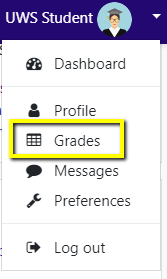
For more information, review the How to View Grades in webCampus resource page.
Why am I getting so many emails?
You can personalize your communication preferences to receive a single email for every forum post or a daily email (digest) summarizing the previous 24 hours of course activity.
To learn more about customizing your communication settings, review the Controlling your Forum Subscriptions resources.
How do I add my UWS email account to my smartphone or tablet?
You should be able to add your UWS email to your phone or tablet though the steps may be slightly different depending on the device.
UWS uses Microsoft Exchange to manage email, so if there is an option for you to select "Exchange" or some variant of that, you should just need to put your full email address (including the @students.uws.edu part) and password in to get that account synced to your device.
IT Support has provided a helpful Mobile Email Configuration guide for Android and Apple users.
If you require further help in setting this up, please submit a Help Desk ticket.
Help! I can't post in my course forum and get an "Error writing to database" message.
The "Error writing to database" message means that your post includes text/symbols/links from a website that our forums don't understand. It usually looks like a rectangle icon in the text you are trying to paste into the text field.
If you plan on creating a lengthy post with data from other resources and references, we recommend using a word processor (i.e. MS Word, WordPad) to type your post. This will prevent any loss of work due to error messages.
Check your text for the rectangle icon or a Greek letter and delete it.
Note: You can add Greek letters to your text using the "Insert character" tool. It appears in the second line of tools as an Ohm symbol.
Background Colour
Font Face
Font Kerning
Font Size
Image Visibility
Letter Spacing
Line Height
Link Highlight
Text Colour