Using webCampus Guide
Look here for important tips about navigating your course, controlling valuable webCampus settings, and web browser recommendations for optimal functioning.
How to Change Your webCampus Profile Settings
Your profile page can be accessed by clicking your name in the upper right-hand corner and selecting Profile from the menu. This page displays basic user information along with a profile picture.
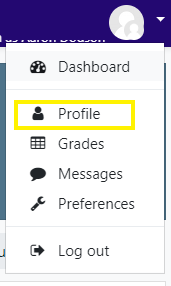
On your profile page, you can add a photo that will display in your courses, edit your home city, add a description about yourself, and lists interests as a way for your instructors and fellow students to get to know you. Read these instructions for more details on how to update these settings.
Have a nickname? Want to add your middle name to your profile? You can update your profile to include your preferred name by following these steps.
Background Colour
Font Face
Font Kerning
Font Size
Image Visibility
Letter Spacing
Line Height
Link Highlight
Text Colour